How to: Connect to LS Pay Service
In this article
Distribution
LS Pay Service is accessible by downloading a package with the service and a web application. LS Pay Service is a Windows service, hosting LS Pay with a SignalR endpoint.
Setup
Run the installer and follow the instructions to complete the install of the Windows service:
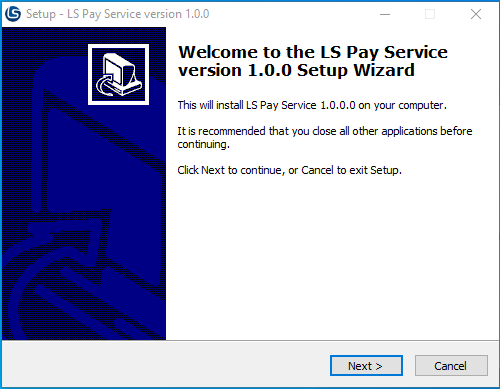
The default port for the LS Pay Service is 5050. You can change this to any port in the setup. This port is needed when communicating with the service from the POS/ECR.

The default installed folder is C:\LS Retail\LSPay\Service. You can change this to any local folder.
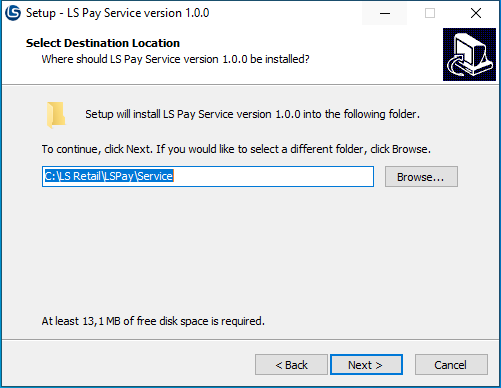

When the setup has finished, a confirmation window is displayed:
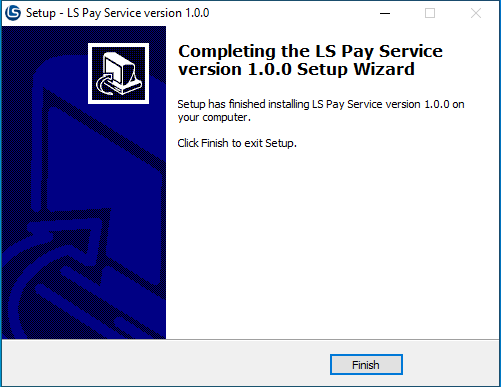
LS Pay Service is now installed and is accessible in Services on the installed machine.
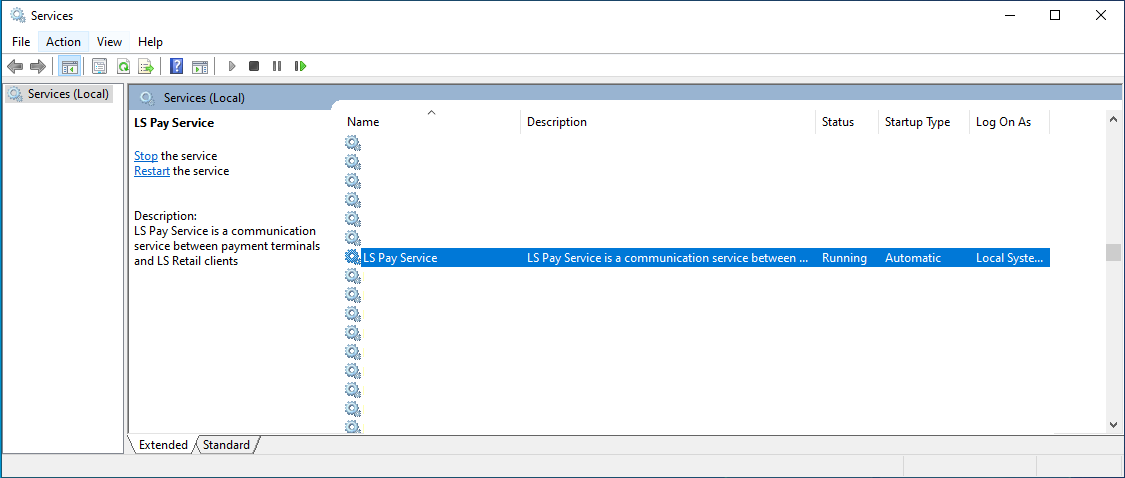
Verify that the LS Pay Service is installed and running before continuing to the next step.
Configuration
The Pay Service can be configured in three ways:
- Allowing specific Admin tools to access it
- The interval on log clean up
- The port on the service
Note: All settings require the Pay Service to be restarted.
The configuration file is located in the installation folder named appsettings.json (the default path is C:\LS Retail\LSPay\Service unless it was altered in the setup).
The parts of appsettings.json that you can modify are the LSPay section and the Urls property:
{
"LSPay": {
"AdminUI": "http://localhost:3000;http://exampleHost:5000",
"LogCleanupIntervalInDays": 7
},
"Urls": "http://*:5050"
}
Admin UI
Gives an Admin tool access to the Pay Service.
Note: You can give multiple Admin tools instances access by separating the host urls of the Admin tool with a semicolon (;).
LogCleanupIntervalInDays
A new log per terminal connection is created each day. If this property is set (not zero), the Pay Service deletes log files older than that number of days.
Urls
The option to change the port of the Pay Service