Nets Baxi
In this article
This article explains the integration of Nets Baxi Viking to LS Pay.
Setup
USB setup
Note: This section discusses the USB connection only. The Ethernet connection setup is described below.
Pre-requisites
IngenicoUSBDriver version 3.22.
Steps
- Connect to the device with a USB cord.
- Make sure the device communication type (in Merchant Menu > Parameters > Change > Comms > Comm type) is set to via ECR (USB connection).
- Open Device Manager to check which comport the device is on. The device name should be Ingenico Telium. In this example the device is on comport 4 (that is COM4):
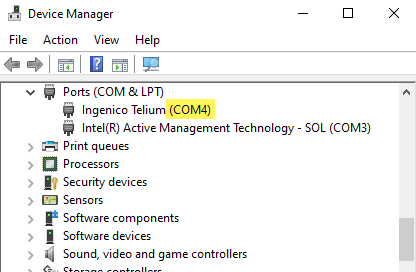
- Nets recommends enabling the Force COM Port Feature to avoid connection issues.
To do this, right-click the device in the Device Manager, select Properties, and open the Force Com Port tab:
- Select the Force COM Port Feature enabled box, set the PID of the device to 0058, and the Com Port to the number in the Device Manager in step 3.
- In the LS Pay settings, set the COM port to the number in step 3. You can now connect to the device.
Note: Make sure Connection type is set to USB.

Tip: If you are unable to connect despite having the correct com port and having Force Com Port enabled, try plugging the device into a different USB slot. This has worked previously when there have been issues with connecting to the device.
Ethernet setup
- Connect the device to an Ethernet cable and a power cable. Plug the Ethernet cable before you plug the power supply.
- Make sure the device communication type (in Merchant Menu > Parameters > Change > Comms > Comm type) is set to Ethernet.
- Set the IP address of the POS on the device (in Merchant Menu > Parameters > Change > ECR > Ecr IP Addr.)
- Setting an inbound TCP protocol firewall rule for port 6001 may be required.
Settings
| Enum | Setting description | Details |
|---|---|---|
| Description | Plugin description | Plugin description (read-only). |
| Released | Release date | Plugin release date (read-only). |
| Connection | Connection type (USB or ETH) | What type of connection to the device is being used. Allowed values are USB or ETH. |
| MainPort | COM Port (USB connection only) | Device com port, numeric value (required for USB connections). |
| IPAddress | Host IP Address | IP Address of payment provider host (required). |
| SecondaryPort | Host port | Port of payment provider host (required). |
| POSId | Unique POS ID | Unique POS ID (optional alphanumeric string). |
| OperatorID | Operator ID | Cashier/staff ID (required). |
| FilePath | Baxi log file path | File path to baxi log files (required). |
| BaudRate | Baud rate | Device baud rate (required). |
| TimeoutValue | Timeout in seconds | Timeout in seconds waiting for device to reconnect, if connection is lost (required). |
| UseID | Use card issuer ID | Get card issuer ID instead of card issuer name in transaction response (required). |
| CutReceipt | Remove Form feed (\f) character from receipts | Form feed character is commonly used as page separator but can cause issues for some printers. |
| EnableLoyalty | Enable loyalty card flow | Use loyalty card flow for purchases (read card -> detect card type -> return loyalty response or a payment response depending on the card type). |
| ReportDetails | EFT "GetZReport()" performs reconciliation | If enabled, EFT.GetZReport will perform reconciliation before returning a Z-Report. If disabled, EFT.GetZReport will only return a Z-report without performing reconciliation. If auto-reconciliation is being used, make sure this option is disabled. |
Known issues
The following are previously reported issues that are out of scope for LS Pay to resolve:
-
Signature-based transaction do not require a signature verification.
- Reason: Signature-based transactions in Nets Baxi are approved by default. Instead, the LS Pay transaction response includes the message "Please verify signature". To decline a signature, void the transaction.
-
Unplugging the PED and pressing "Test connection" will return that the connection status is active.
- Reason: The LS Pay engine does not get any information from Nets Baxi about the connection status of the device until the POS tries to perform an action, like a purchase, and a failure response is returned.
-
Voiding or refunding a transaction using TransactionId does not work.
- Reason: Nets Baxi does not support referenced void or refund. It only supports voiding or refunding the last transaction.